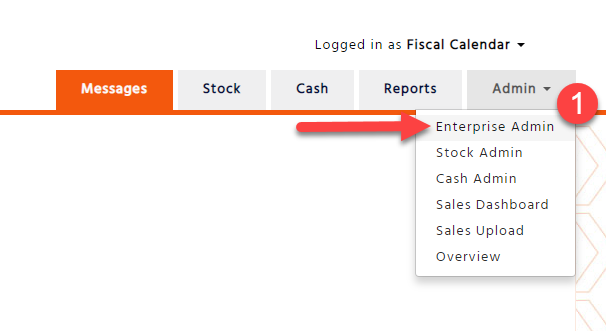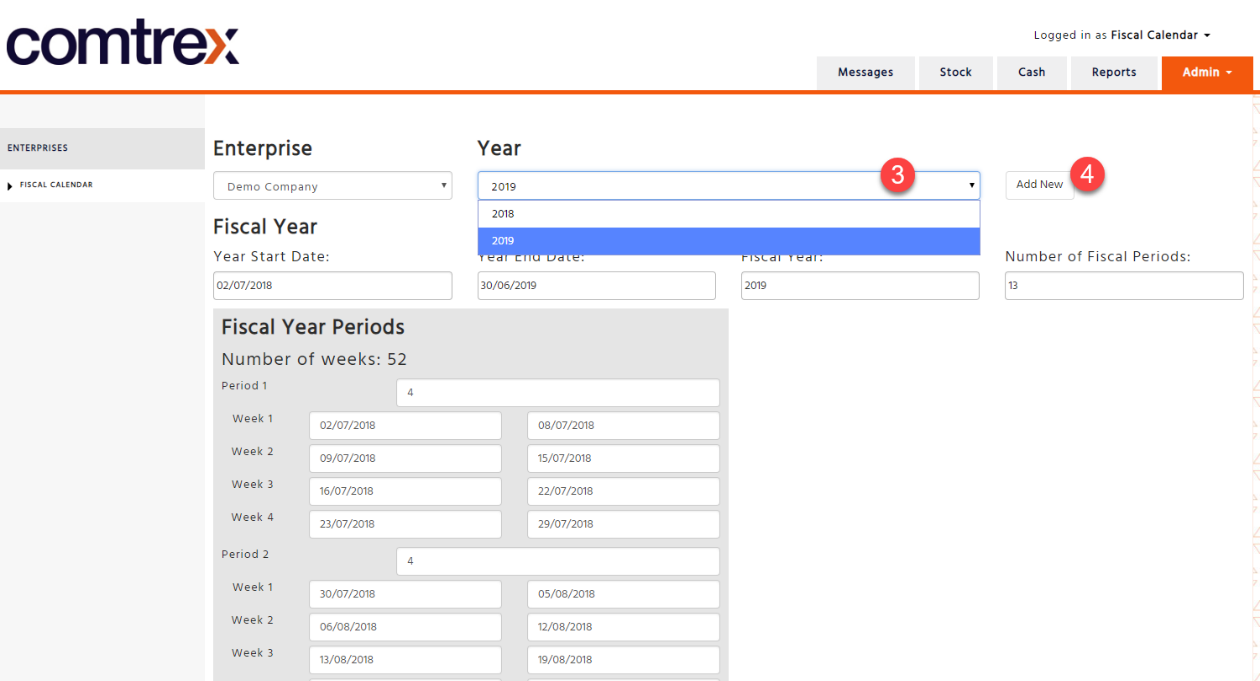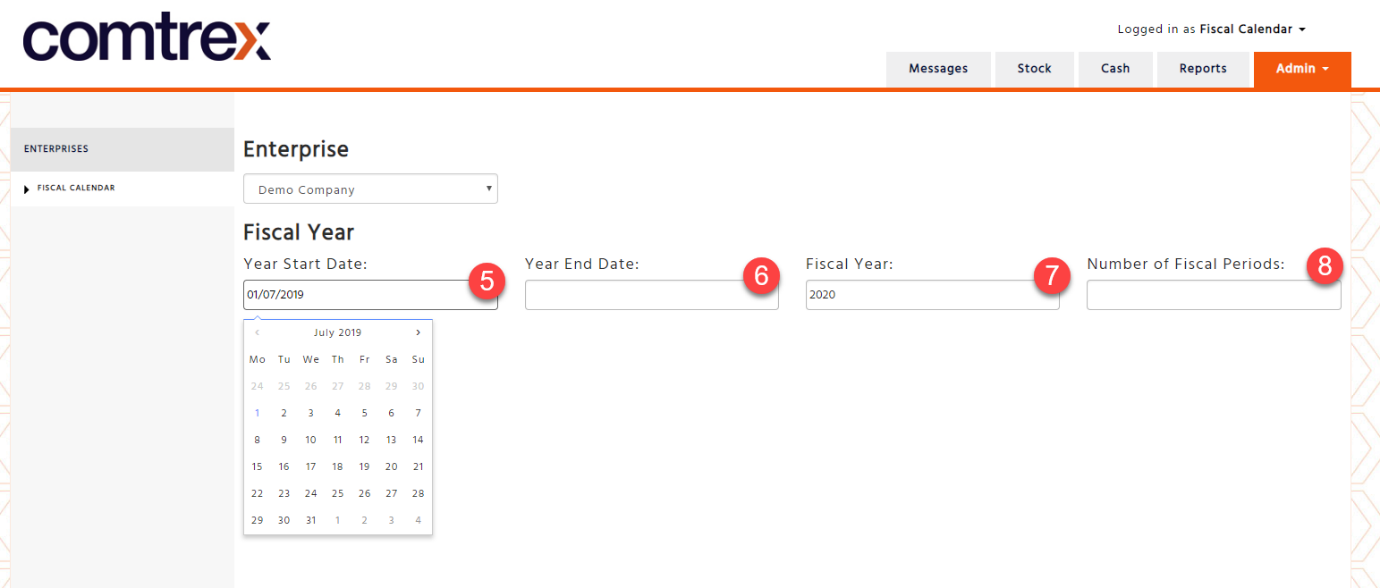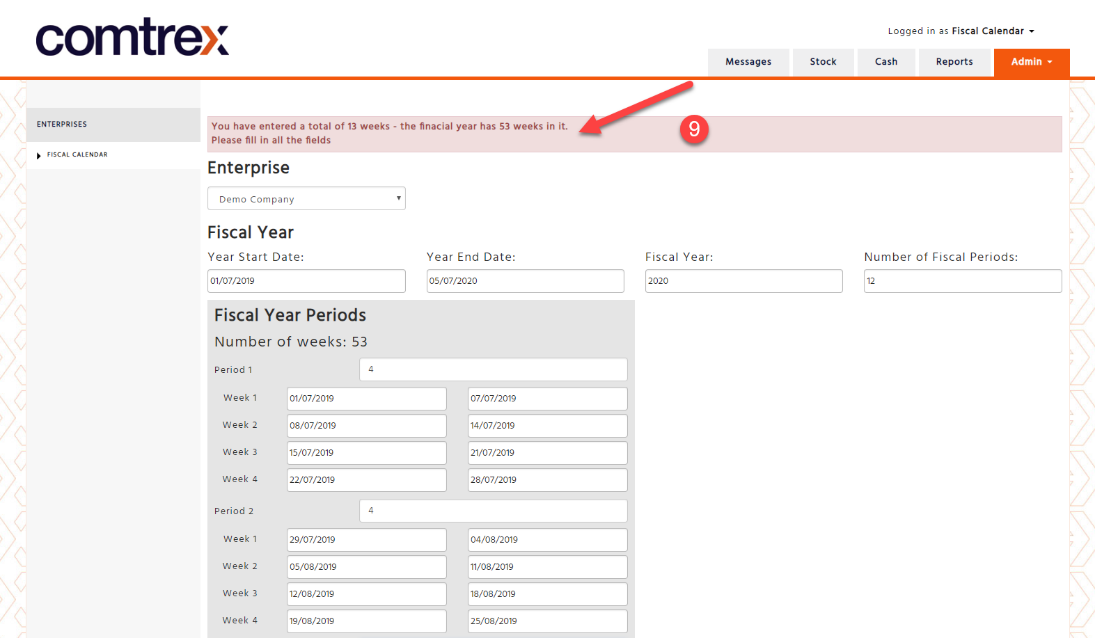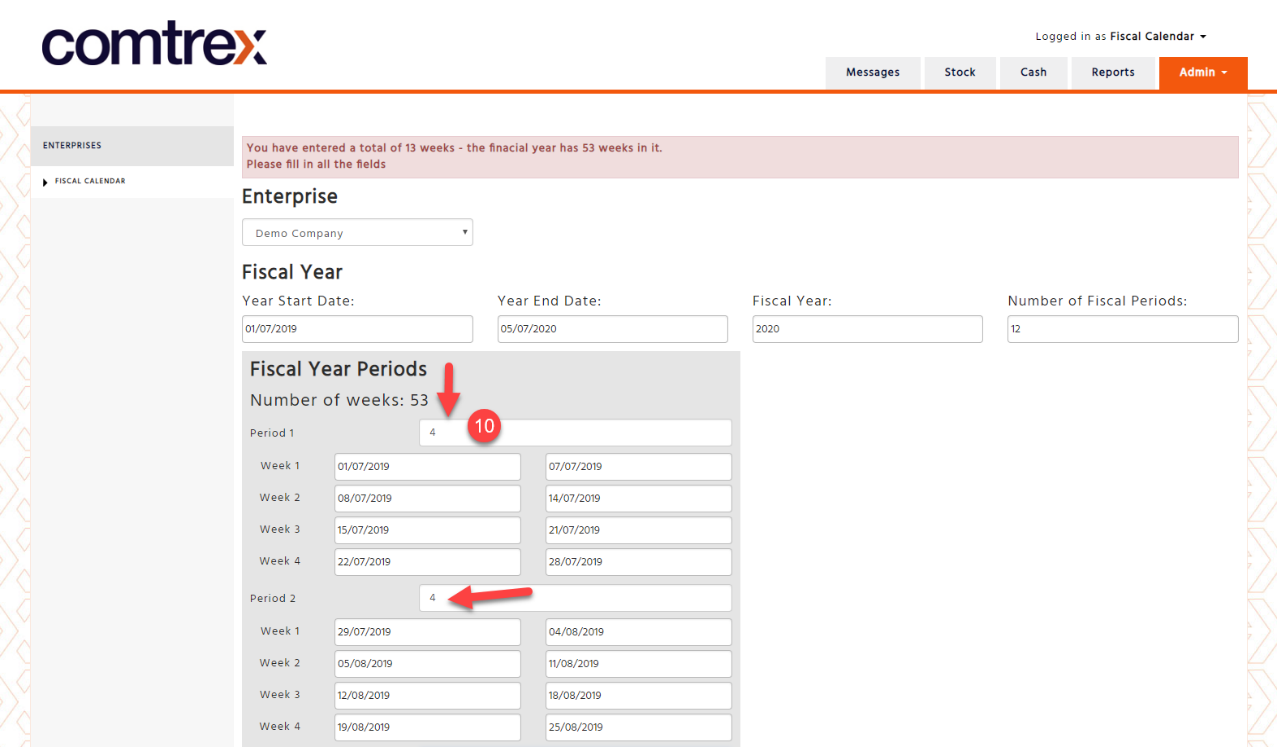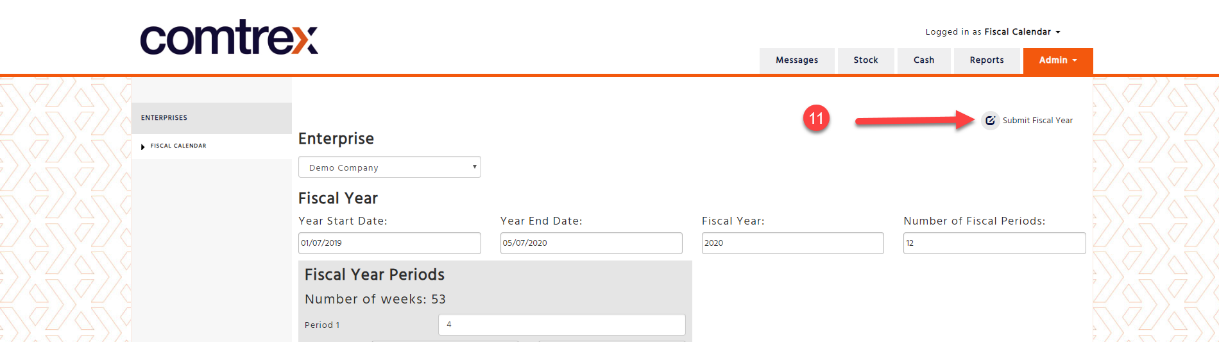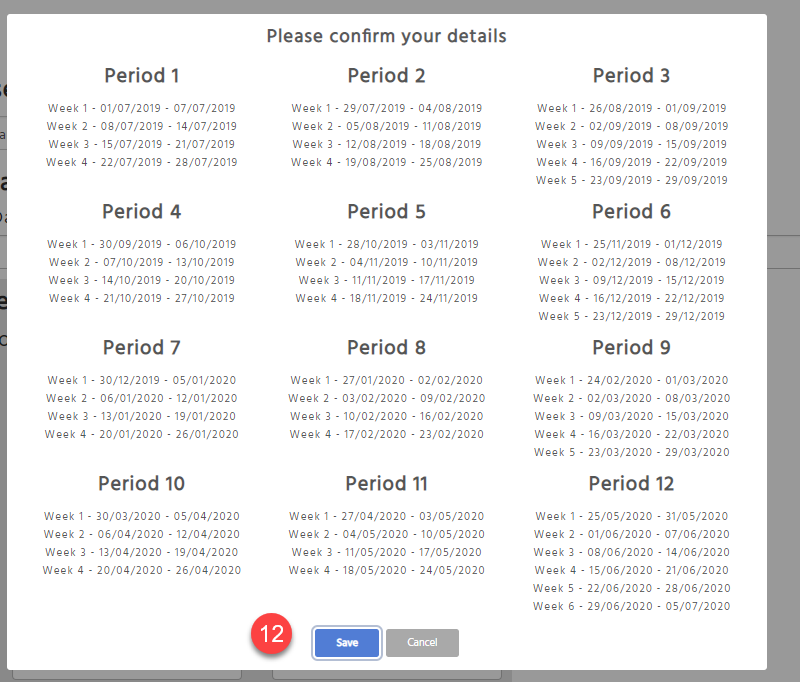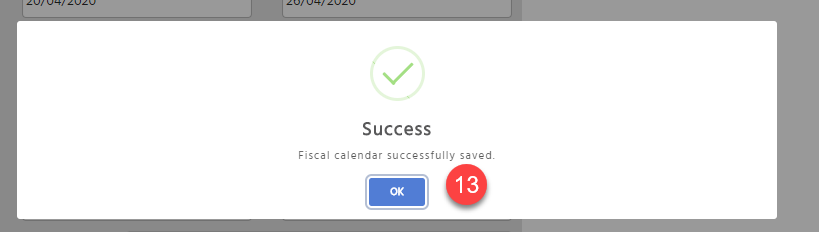Fiscal Calendars are used for clients that use any of the following Enterprise products:
-
Data Cube
-
DataMart’s
-
Data feeds
-
Power BI
-
Budget Ordering
Once permission is given to the client it is the client’s responsibility to keep the calendars up to date.
How to set up a Fiscal Calendar
-
Select ‘Enterprise Admin’
-
Select ‘Enterprises’ – ‘Fiscal Calendar’
-
The current fiscal period will be displayed. If you wish to view past or future Fiscal Calendars select the “Year” drop down
-
Select “Add New” to add a new fiscal year
-
Select the Year Start Date (this can only be the date after the previous fiscal year)
-
Select the Year End Date
-
Enter the Fiscal Year name, this can only be numbers and cannot include any characters or letters
-
Enter the number of ‘Fiscal Periods’ within the fiscal date range you have entered
-
Based on the dates you have entered, the system will display how many weeks are within this range
-
Enter the number of weeks within each period. Once all periods are completed and the correct number of weeks are entered for the year, you will be able to save the calendar
-
Submit the Fiscal Calendar. If everything has been entered correctly the notification message will be removed and the submit button will be displayed
-
An overview of the calendar will be displayed, if you are happy with the dates you have entered confirm your entry by selecting “Save”
-
Once saved select “ok”